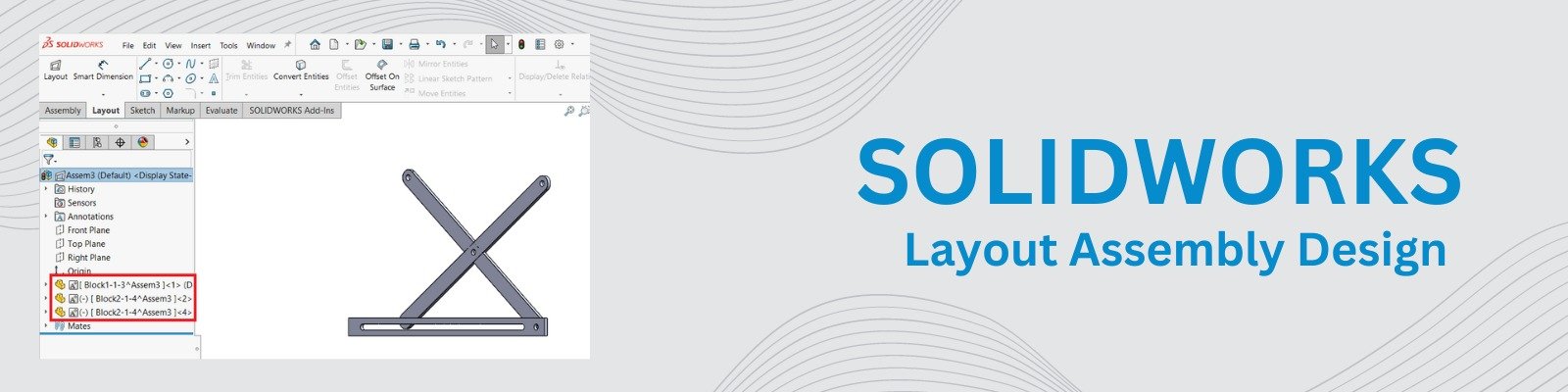In Layout-based Assembly Design, you can create layout sketches using a top-down approach. You can create, edit, and delete parts and blocks in a layout to control the position of components in the design cycle.
The main benefit of designing an assembly using a layout sketch is that the assembly and its components automatically get updated if the layout sketch is changed. This is particularly useful during the conceptual design process when you frequently experiment and make changes to the assembly structure and components.
Create a Layout based Assembly design:
To design an assembly layout from a block, click Create Layout. A 3D sketch opens, and the layout appears in the Feature Manager design tree.
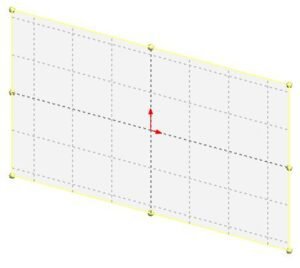
Where to find,
Command Manager > Layout Tab > Create Layout (or) Insert > Layout
Create a 3D Sketches:
Create sketch entities and group related entities into blocks using the Make Block Feature and Save the sketch.
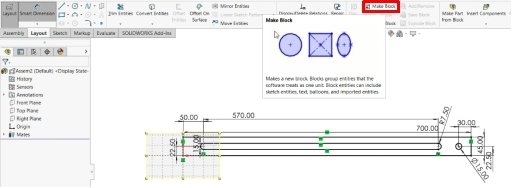
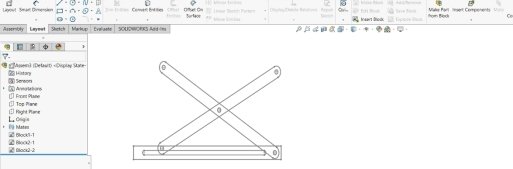
Make Part from Block:
Create parts from blocks in layout sketches. Click Make Part from Block from the command manager. Select one or more blocks from a layout sketch.

Creates a part that is projected from the plane of the block in the layout sketch, but not constrained to be coplanar with it.

Constrains the part to be coplanar with the plane of the block in the layout sketch.

After creating the part, edit the component to add features by right-clicking from the Feature Manager Design tree. Similarly, the same procedure is performed for the remaining parts.
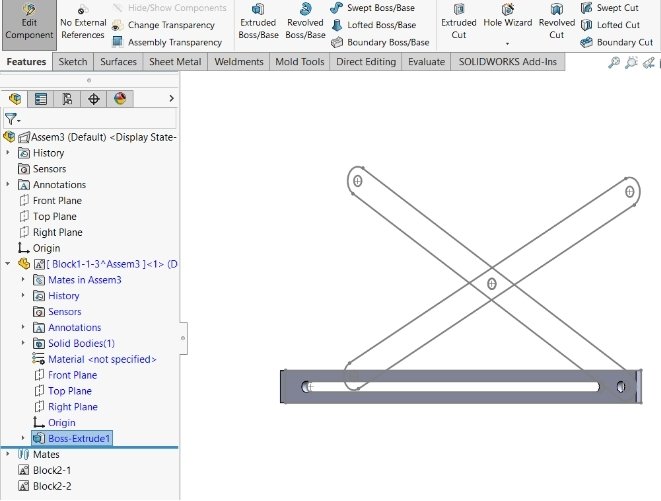

Thank you!